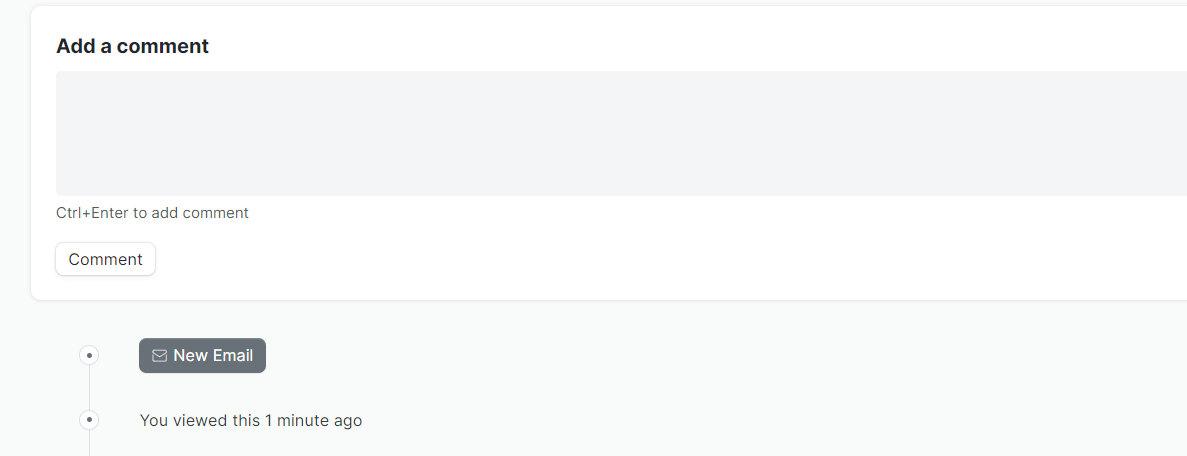Leave Application
Leave Application is a formal document created by an Employee to apply for Leaves for a particular time period.
HR module allows employees to apply for leaves via Leave Applications and get them approved by the Leave Approvers and HR managers.
To access Leave Application, go to:
Home > Human Resources > Leaves > Leave Application
Or directly from Home page.
How to create a Leave Application
- Go to Leave Application list, click on New.
- A table of Allocated Leaves will be shown. Based on the Leaves taken, the available leaves are displayed for each Leave Type.
- Enter your available phone number and Leave Type.
- Set the Leave duration using From Date and To Date. Based on the dates selected, the 'Total Leave Days' and the 'Leave Balance Before Application' fields will be displayed.
- For Annual leaves, Select an alternative and tasks to be followed.
- Enter the Reason for Leave and click Save.
- The application will remains Draft until you send it to your alternative by clicking Actions -> send to alternative.
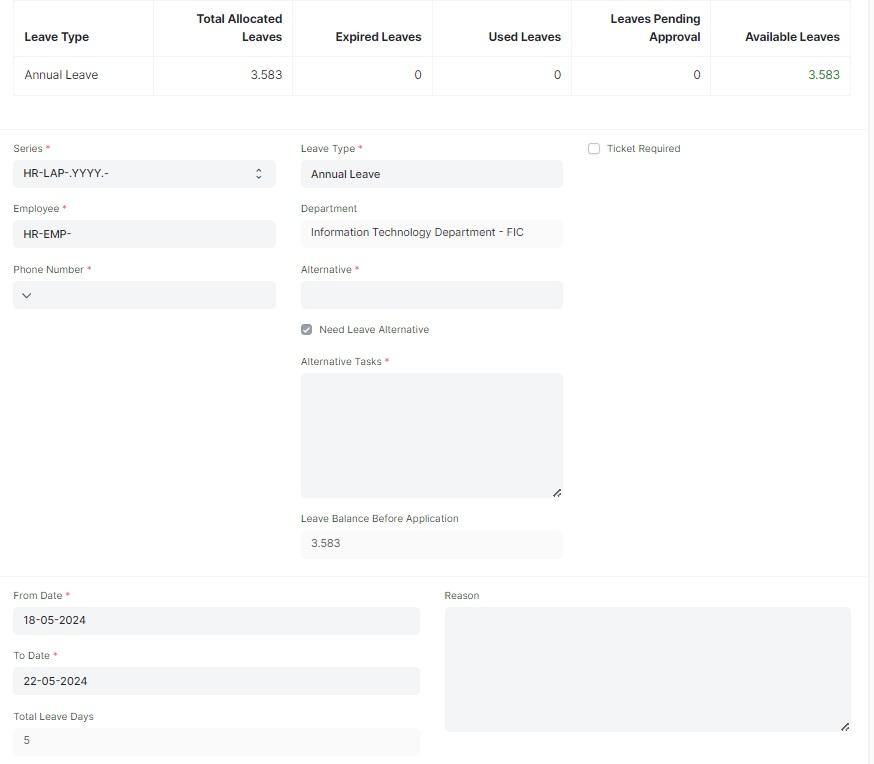
Status
Notifications
During the Leave application cycle, all participants will receive email notifications on their specific role. owner will be notified after approval/rejection by email and SMS.
Comments
To send comments to other participants in your leave applciations scroll down to the comments section.
comments will be visible to all the application participants including Managers and HR.
Note: Comments are available for almost all type of documents.