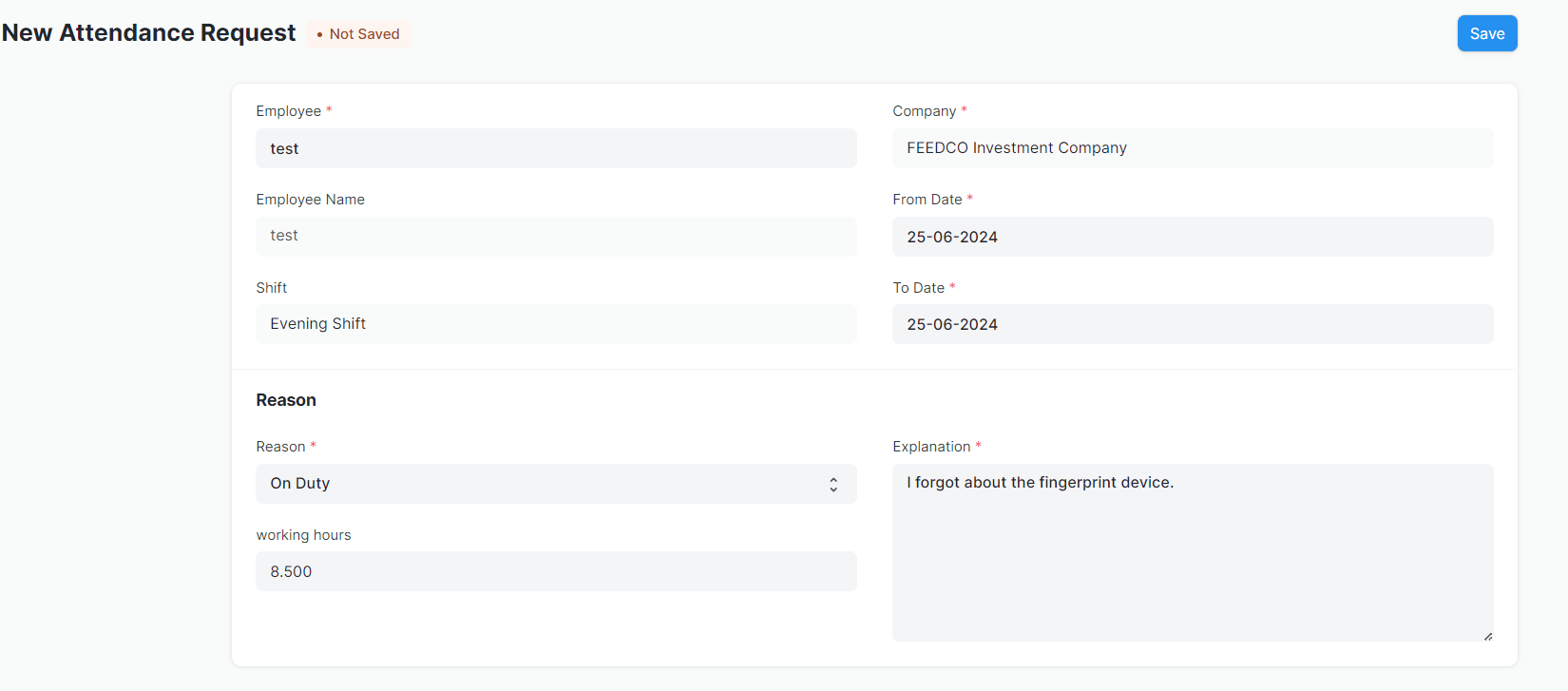Attendance Request
Using the Attendance Request, employees can submit their attendance request for the days when their attendance wasn't marked due to various reasons such as on-site duty or work from home. Attendance Request can also be used for Attendance Regularization to overwrite existing attendance records.
To access Attendance Request, go to:
Home > HR > Shift & Attendance > Attendance Request
How to create an Attendance Request
- Go to Attendance Request list, click on New.
- Employee data will be fetched automatically, or select if not.
- Select From Date and To Date of Attendance Request.
- Select Reason, On duty if you came to work and your presence was not marked, or work from home.
- select the working hours you believe you accomplished.
- Enter explanation for why your presence is not marked.
- Save and Submit.
Note: Once the request is approved, attendance documents will be created automatically for the days you mentioned .
Status
Draft
: Your application is draft, you can edit it , your applciation is not sent to your HR department. Pending HR
: Your application is sent to HR Department and it's waiting for their approval/rejection. Approved
: Your application is Approved by HR Department. Rejected
: Your application is rejected by HR Department.